模拟自定义alert与confirm样式
- 2015-10-19 17:32:18
- 幻音い
- 10892
温馨提示: 这篇文章于3727天前编写,现在可能不再适用或落后.
前段时间做ACG Balrogs的时候感觉系统自带的alert与confirm非常难看,所以百度了一下这两个的自定义,但是一看百度上面的代码!WTF?什么鬼,根本看不懂,对于我这种js渣来说简直是在看天书了,所以想了半天终于自己搞出来了一个自定义的弹窗样式,接下来我就和大家来分享一下这串代码 效果图如下:
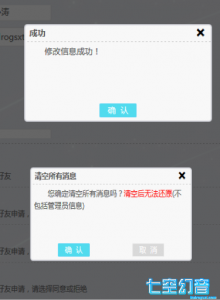
基本只用html和css设计一下弹窗的结构和样式在用javascript让这个弹窗运行起来即可。 html首先要设置一层遮罩层,就是如上图后面所看到的浅黑背景,这样做的目的就是让弹窗出现后用户不可以点击后面的元素。之后将弹窗的框上下居中设置框内样式即可之后设置js函数后触发并传递标题和内容还有附带的一个类型(类型之后会说到有什么用的)。 首先上HTML结构代码与CSS代码,JS代码我会详细叙述:
HTML:
<!--alert的HTML-->
<div id="zhezhao">
<div class="alert">
<p class="alert_top">
<span id="alert_title"></span><!--不需要大家在这里直接设置标题-->
<span class="alert_exit icon" onclick="exit_btn()" style="font-size:18px;font-weight: bold;">x</span><!--此处的x大家可以用font字体代替使用比较好看-->
</p>
<p id="alert_content"></p><!--也不需要大家在这里直接设置内容-->
<div class="alert_button">
<input type="button" value="确 认" class="alert_ok_btn" id="true_btn" onclick="true_btn()"/>
</div>
</div>
</div>
<!--alert end-->
<!--confirm的HTML-->
<div id="confirm">
<div class="alert">
<p class="alert_top">
<span id="confirm_title"></span>
<span class="alert_exit icon" onclick="exit_btn()" style="font-size:18px;font-weight: bold;">x</span>
</p>
<p id="confirm_content"></p>
<div class="alert_button">
<input type="button" value="确 认" class="select_alert_ok_btn" id="select_true_btn" onclick="true_btn()"/>
<input type="button" value="取 消" class="select_alert_no_btn" id="select_false_btn" onclick="true_btn()"/>
</div>
</div>
</div>CSS:
<style>
*{/*由于我这里只有弹窗所以直接就使用通配符了*/
margin:0;
padding:0;
}
#zhezhao,
#confirm{/*定义alert和confirm的遮罩层浅黑透明,高度宽度都为100%*/
background:rgba(0,0,0,0.6);
height:100%;/*继承父类,如果父类不是100%请自行设置*/
width:100%;
position:fixed;/*固定遮罩层*/
top:0;/*设置位置,这个很重要,如果不设置有可能导致位置错乱*/
left:0;
display:none;/*首先隐藏,弹出后处于最顶层*/
z-index:99999999999;
}
.alert{
overflow:hidden;
border:2px solid #d4d5dc;
height:150px;
width:300px;
border-radius:5px;
background: rgb(248, 248, 248);
position:fixed;
top:50%;/*让他绝对居中*/
left:50%;
margin-top:-180px;
margin-left:-160px;
z-index:999999999999;
}
/*之后就没有什么特别需要讲的css样式了*/
.alert_top{
width:100%;
height:25px;
line-height:25px;
color:#000;
text-indent:.5em;
border-bottom:1px dashed #ccc ;
}
#alert_content,
#confirm_content {
margin:5px 5px 2px;;
width:auto;
height:90px;
line-height:20px;
overflow:hidden;
text-indent:2em;
color:#555;
font-size:14px;
}
#alert_title,
#confirm_title{
float:left;
font-weight: bold;
color:#555;
font-size:12px;
}
.alert_exit{
float:right;
margin-right:10px;
width:auto;
font-size:13px;
height:100%;
cursor:pointer;
}
.alert_button{
width:100%;
height:35px;
}
.alert_ok_btn{
margin-bottom:15px;
margin-left:auto;
margin-right:auto;
display:block;
width:60px;
border:1px solid #5ad4f4;
background: #51dbee;
color:#fff;
border-radius:2px;
cursor:pointer;
}
.alert_ok_btn:hover{
border:1px solid #57c2e0;
background: #4cccde;
}
.select_alert_ok_btn{
margin-bottom:15px;
width:60px;
border:1px solid #5ad4f4;
background: #51dbee;
color:#fff;
border-radius:2px;
cursor:pointer;
float:left;
margin-left:50px;
}
.select_alert_ok_btn:hover{
border:1px solid #57c2e0;
background: #4cccde;
}
.select_alert_no_btn{
margin-bottom:15px;
margin-left:50px;
width:60px;
border:1px solid #eaeaea;
background: #d9d9d9;
color:#fff;
border-radius:2px;
cursor:pointer;
float:right;
margin-right:50px;
}
.select_alert_no_btn:hover{
border:1px solid #bababa;
background: #ababab;
}
</style>
最关键的就是javascript了 我先把js代码贴出来,在一个一个的讲述。
JS:
<script>
//alert的自定义函数
//参数我设置了3个,第一个是标题,第二个是内容,第三个则是传递的类型(也可以叫确定触发的函数,可选项)
function alert_start(a_title, a_content, a_type) {
document.getElementById("zhezhao").style.display = "block";//首先点击触发alert弹窗函数后将他显示出来
document.getElementById("alert_title").innerHTML = a_title;//然后将传递的标题使用innerHTML替换为弹窗标题
document.getElementById("alert_content").innerHTML = a_content;//这个也是将传递的内容替换为弹窗内容
//下一步则是在文档中找到名为true_btn的id属性为onclick(此处的getAttributeNode是和JQ的attr属性差不多)
var true_btn = document.getElementById("true_btn").getAttributeNode("onclick");
//判断如果传递了类型属性就会使用(这是可选项)
if(a_type!=""){
//此处需注意一下:如果你选择使用函数的话无需更改,如果你要直接使用js代码的话 将+"()"删除掉
//传递的类型,这个地方你可以这样理解:true_btn的onclick 通过nodeValue就可以获取onclick的值
//在这里就可以将a_type的值替代原有的onclick的值
true_btn.nodeValue=a_type+"()";
}
//这也是可选项,在窗口弹出的时候禁止用户右键点击,需要无需修改,不需要请删除,下面也有此类代码
oncontextmenu = function () {
return false;
}
}
//confirm的自定义函数
//同alert弹窗一样的参数代码可参考alert的来查看,这里我就不多说了
function confirm_start(c_title,c_content,c_type){
document.getElementById("confirm").style.display = "block";
document.getElementById("confirm_title").innerHTML = c_title;
document.getElementById("confirm_content").innerHTML = c_content;
var true_btn = document.getElementById("select_true_btn").getAttributeNode("onclick");
if(c_type!=""){
true_btn.nodeValue=c_type+"()";
}
oncontextmenu = function () {
return false;
}
}
//默认确认按钮
function true_btn() {
document.getElementById("zhezhao").style.display = "none";//将alert与confirm隐藏
document.getElementById("confirm").style.display = "none";
oncontextmenu = function () {//设置右键禁止的可以使用,如果没有设置删除代码即可
return true;
}
return true;
}
function exit_btn() {
document.getElementById("confirm").style.display = "none";//将alert与confirm隐藏
document.getElementById("zhezhao").style.display = "none";
oncontextmenu = function () {
return true;
}
return false;
}
//上面两个自定义函数代码都差不多,但是最后面都返回的不同值,其实我最后才发现也没有什么用了,大家删掉就行了
</script>
如何来触发这两个弹窗呢?
<!--肯定是用onclick或者href等等来触发咯~-->
<button onclick="alert_start('标题','这是一个alert弹窗内容','')">alert弹出</button>
<button onclick="confirm_start('标题','这是一个confirm弹窗内容','')">confirm弹出</button>
两个参数均为相同,第一个为标题,第二个为提示的内容,第三个为自定义函数或直接使用的函数(类型)明白就行了 为了避免大家看了代码后,使用中无法使用,我将文件打包,大家可以自行下载,不懂的可以在评论回复 哦,对了弹窗的内容可以使用标签~
随便看看
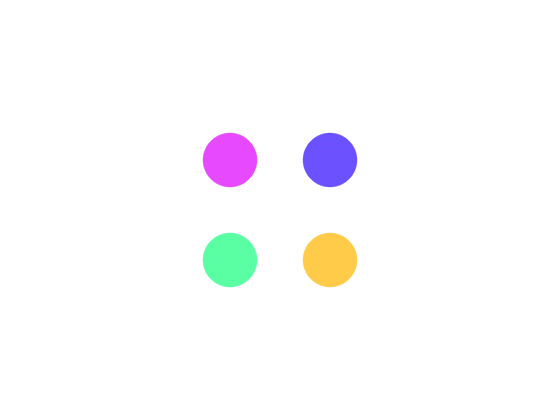
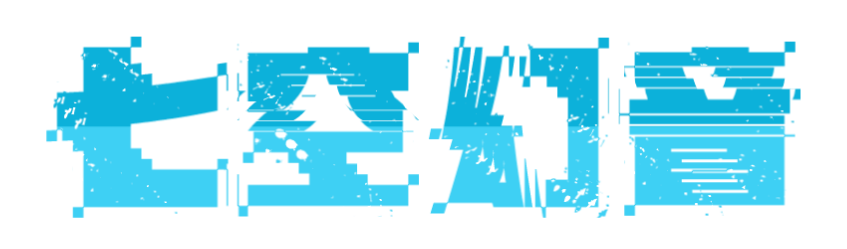
阁下需要登录后才可以查看评论哦~